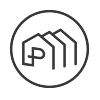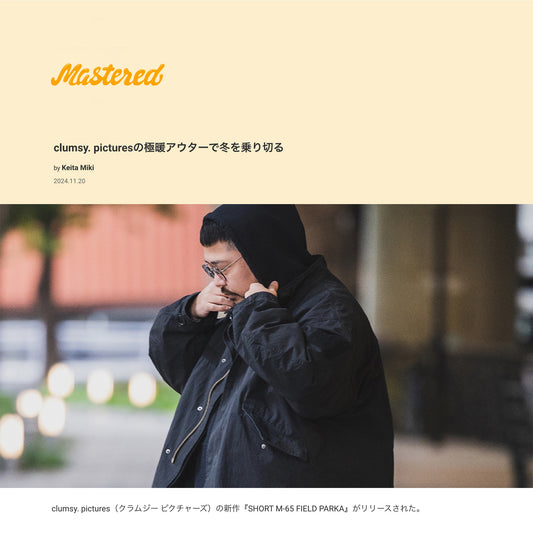Skateboard Builder is back!
Share
When ordering a skateboard online
"I want a proper skateboard, but I don't know what parts I need or how to set it up properly..."
In response to such concerns, Prime Skateboards has created a revolutionary system that allows you to set up and purchase a skateboard in a wonderfully simple way.
" Skateboard Builder (commonly known as Builder) "
is finally back!
Aiming to be even easier and lighter to use than previous versions, the redesigned Builder is now available on the page of your favorite skateboard deck.
Of course, when it comes to matching the deck and truck sizes , the "best fit" for the deck you have chosen is automatically narrowed down, so you can build your skateboard without worrying about " incorrect settings ."

As soon as you enter the product page of the deck, you will see something like the image.
" Would you like to build a skateboard with this deck? "
A panel like this will be displayed.
If you select " Yes " here, you will be able to use the " Skateboard Builder ", which allows you to easily build a skateboard using this deck.
So, this is a simple example: We will explain how to use "Skateboard Builder ".
About the navigation menu

When you launch the builder, you will first see a navigation menu like the one in the image at the top of the panel.
Now, I will explain each function of this navigation in order.
❶List of selected parts | SELECTIONS
By pressing this button, you can check the currently selected parts. The total price of the selected parts will be calculated, so you can see how much you can spend on the skateboard.
Additionally, the number of selected parts is counted on a badge below the menu button, so you can easily see your current progress.
❷Parts selection menu
You can switch the display of items by the "parts" needed to assemble a skateboard.
Once that part has been selected, it will automatically move on to the next part, making it a safe design that allows you to assemble the product without having to select which parts you need yourself.
❸ Field selection menu
Depending on the part, you can sort items by category such as "brand" or "size". Some parts, such as bearings and bolts, will not be displayed if there is no category.
❹Category selection menu
Finally, you can narrow down your search in detail by the "brand" in field ❸ . This is a convenient menu for when you want to see items from a certain brand or choose from a certain size.
Product details

Next are the product details.
When you select (tap) an item in the product list, detailed information about that item will be displayed. You can view more detailed information, such as a description and images.
If you want to build a skateboard with this item, press the ❶ " SELECT " button. This will add it to the " SELECTION " section above.
If you are interested in a different item, you can return to the list by clicking button ❷ .
SELECTIONS | About selected parts

Finally, I will explain the page that lists the currently selected items ( SELECTIONS ).
As mentioned above, you can access this SELECTIONS page at any time by clicking the button at the top right of the navigation.
Once you have finished selecting all the parts, you will be able to press button ❹ . If you press the cart button in this state, all the items displayed in SELECTIONS will be added to your cart for purchasing the products. (If all the parts have not been selected, this button will be grayed out and cannot be pressed.)
The total price of all parts, including the deck , will be displayed in ❸ (if a discount is applied, it will be recalculated and applied on the cart page that you will be directed to after adding all items to your cart ).
If you want to change the part , press the trash can button in ❷. This will remove the item from SELECTIONS and instead show you a list of parts to choose from.
If you want to close this SELECTIONS page, you can close the SELECTIONS menu by pressing the button ❷ at the top left .
The above is a simple guide on how to use Skateboard Builder.
We aim to provide an even easier-to-use " Skateboard Builder " in the future. We will continue to provide updates .
If you have any questions about Skateboard Builder, please feel free to contact us via Chat at the bottom right of the screen.